Installation and troubleshooting guide
You can find step by step Idena installation guide at idena.site developed by Idena community member @rioda.
Can’t find an answer? Email us at info@idena.io.
Idena installation
- Create an Idena folder on your desktop where the node will run
- Download the latest version of the Idena node: idena-node-mac-x.xx.x
- Move the downloaded file into the newly created Idena folder
- Open the terminal
- Switch to the Idena folder by typing cd:
- Make the file executable by typing chmod +x command:
- Run the node:
cd ~/Desktop/Idena
chmod +x idena-node-mac-x.xx.x
./idena-node-mac-x.xx.x
- Download the latest Idena Client and install it
- Open Idena as a normal app
- If macOS complains about an unidentified developer please follow the macOS User Guide
The private key is generated automatically once the node is launched for the first time. You can find the private key in the directory where the node is located:
MacOS (built-in node)cd ~/Library/Application\ Support/Idena/node/datadir/nodekey/
open .
%appdata%/Idena/node/datadir/keystore/nodekey
~/.config/Idena/node/datadir/keystore
./datadir/keystore/nodekey
Make sure to backup the nodekey file securely since the current node version x.xx.x does not support private key encryption.
In order to run the node with your existing address on another computer, make a copy of your node's private key. You can find the private key file in the directory where the node is located:
./datadir/keystore/nodekey
Copy the nodekey file to the new location and restart the node
- Install npm
- Get the Idena client source code from the github repository
- Install the dependencies:
- Run the app:
npm installnpm run startRunning the Idena node on a remote server
You can use the following minimum VPS configuration for running the Idena node:
- Linux/x64
- 2 CPU core
- 2 Gb RAM
- 100 Gb HDD
- 100 Mbps uplink
1. Check your VPS ports settings
Open the following port to allow discovering of your node by other peers:
40405
The Idena node RPC is running at 9009 port by default. Please make sure that 9009 port is closed. If you want to connect to your node remotely use a tunnel connection.
2. Disable private IP addresses scanning
Create the following config file at the same folder where the node is located (download example: config.json):
{ "IpfsConf": { "Profile": "server" } }Run the node with the --config parameter:
idena-node-linux-x.xx.x --config=config.json3. More details
Read tutorial provided by Idena community member @realRioda on the https://idena.site/faq_tutorials...
1. Establish tunnel connection (using PuTTy)
- Install PuTTY on your local computer
- Connect to your server with PuTTY using the following tunnel configuration:
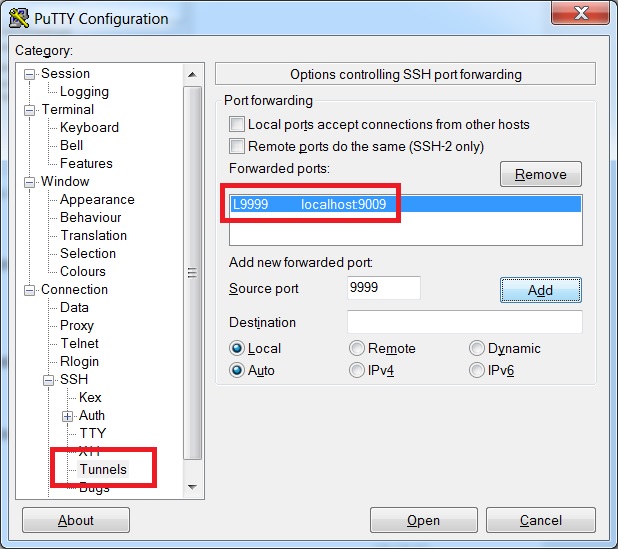
PuTTY tunnel connection configuration
Using ssh
You can also setup tunnel connection using ssh:
ssh -L 9999:localhost:9009 YOUR_VPS_IP
2. Specify Idena node connection parameters
- Open Settings page in the Idena app
- Activate
'Connect to remote node'toggle - Specify remote node connection address as follows:
- Specify node api-key parameter for the secure connection.
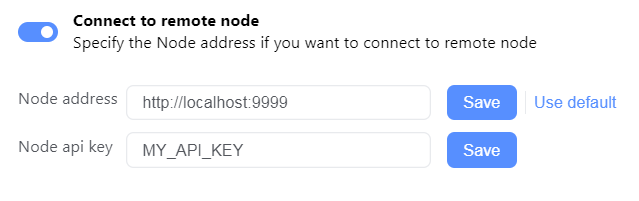
Idena remote node connection settings
http://localhost:9999
Api-key can be found in the following flie:
./datadir/api.key
You can also run the node with a custom api-key using apikey parameter:
idena-node-linux-x.xx.x --apikey=MY_API_KEY
Troubleshooting
Run the node with the lowpower profile parameter specified:
Windows
idena-node-win-x.xx.x.exe --profile=lowpower
macOS
./idena-node-mac-x.xx.x --profile=lowpower
cd ~/Library/Application\ Support/Idena/node/datadir/logs/
open .
%appdata%/Idena/node/datadir/logs/
~/.config/Idena/node/datadir/logs/
The log file can be found in the same directory where the Idena node is located:
./datadir/logs/output.log
Windows
In order to find the Idena client log files, open the following directory in the Windows file explorer:
%appdata%/Idena/Logs/
macOS
In order to find the Idena client log files, type the following in the terminal:
cd ~/Library/Logs/Idenaopen .
